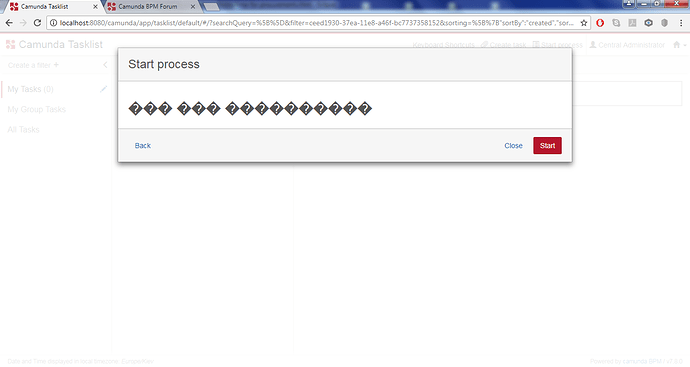Hi to all.
My issue is that I want to display some headings of my user task forms in my native language (Greek) and so I 've written these headings in Greek in my Eclipse html forms.
The problem as you can see in my screenshots is that they are not correctly displayed in the Tasklist interface.
<form role="form" name="startForm">
<h2>Ώρα για προμήθειες</h2>
</form>
I suppose that I have to modify some settings in my Eclipse.
Does anyone know please?
Thank you,
Steve
Hi @steftriant
Make sure you have saved the file in UTF-8 encoding
Using Notepad:
Open the file, Go to "File -> Save As… " and choose UTF-8 under “Encoding:”, press “Save” and overwrite existing file.
Hi @hassang.
Many thanks, my issue has just been solved here https://stackoverflow.com/questions/50336820/greek-letters-arent-displayed-in-my-web-browsers-page/50337257#50337257.
But, as I just asked in that topic, I would like to know how could I apply that way in case I’ve included both html and javascript in my code. Like this for example:
<form role="form" name="insertForm" accept-charset="utf-8">
<script cam-script type="text/form-script">
var product = $scope.product = []; // Custom JavaScript creates a JavaScript Object and binds it to the current AngularJS $scope of the form as a variable named "product".
$scope.addProduct = function () { // We make a function named "addProduct".
var product = {}; // We add a new "product" to the Array.
product.Category = $scope.Category;
product.Description = $scope.Description;
if (!!$scope.camForm.fields[0].element[0].files[0]) {
product.Details = $scope.camForm.fields[0].element[0].files[0].name; // We check whether a file is uploaded.
} else {
return; // If no file is uploaded, it returns "undefined".
}
product.Price = $scope.Price;
$scope.product.push(product); // We use the value of the "product" input field to add a new "product" to the Array.
$scope.Category = ""; // We clear the TextBox "���������".
$scope.Description = ""; // We clear the TextBox "���������".
$scope.Details = ""; // We clear the TextBox "������������".
$scope.Price = ""; // We clear the TextBox "����".
};
$scope.removeProduct = function (index) { // We make a function named "removeProduct".
var category = $scope.product[index].Category; // We find product's Category using "index" from the Array and binds it to the current AngularJS $scope of the form as a variable named "category".
$scope.product.splice(index, 1); // We use an index to remove a "product" from the Array.
}
$scope.isAddFormValid = function () { // We make a function named "isAddFormValid".
return ($scope.Category &&
$scope.Description &&
$scope.camForm.fields[0].element[0].files[0] &&
$scope.Price) ? true : false; // If all of the 4 parameters of variable "product" are added, the value will be "true", otherwise the value will be "false".
}
camForm.on('form-loaded', function() { // We hook into the lifecycle of Camunda SDK JS Form.
camForm.variableManager.createVariable ({ // We "create" (declare) a new process variable
name:'product', // named 'product' and
type:'json', // provide as type information 'json' used for serialization.
value:product
});
});
camForm.on('submit', function(evt) { // We hook into the lifecycle of Camunda SDK JS Form.
if (product.length<1) { // If no "product" is added,
evt.submitPrevented = true; // an event handler prevents the form from being submitted by setting the property "submitPrevented" to 'true'.
}
});
</script>
<h2><b>����� ���������</b></h2> <!-- We set the heading of the HTML Table. -->
<div>
<table style="width:100%;">
<thead> <!-- We group the header content in the HTML Table. -->
<tr> <!-- The header content of the HTML Table is not repeated. -->
<th style="width:140px;">���������</th>
<th style="width:305px;">���������</th>
<th style="width:250px;">������������</th>
<th style="width:75px;" >���� (�)</th>
<th></th>
</tr>
</thead>
<tbody ng-repeat="x in product track by $index"> <!-- The HTML Table is populated from the JSON Array "product", using a "ng-repeat" directive which is assigned to each row of the Table in order to repeat all the objects of the Array. -->
<tr> <!-- Each row of the HTML Table consists of 4 HTML Input Form fields and 1 button. -->
<td><input style="width:140px;" type="text" value="{{x.Category}}" /></td>
<td><input style="width:305px;" type="text" value="{{x.Description}}" /></td>
<td><input style="width:250px;" type="text" value="{{x.Details}}" /></td>
<td><input style="width:75px;" type="number" value="{{x.Price}}" /></td>
<td><input type="button" ng-click="removeProduct($index)" value="Remove" /></td> <!-- The "ng-click" directive is assigned to the "Remove" button and calls the function named "removeProduct" with the current "$index" when this button is clicked. -->
</tr>
</tbody>
</table>
</div>
<hr> <!-- We separate the HTML content. -->
<div>
<h2><b>���������� ��� ������</b></h2> <!-- We set the heading of the HTML Form. -->
<div class="row"> <!-- We set the "1st row" of the HTML Form. -->
<div class="col-md-6"> <!-- We use "md" for "medium" screen devices of width equal to or greater than 992px and "6" for adding 6 columns. -->
<div class="form-group"> <!-- We use "form-group" for optimum spacing. -->
<label class="control-label" for="category">���������</label>
<div class="controls">
<input style="width:140px;" id="category" type="text" ng-model="Category" /> <!-- The "ng-model" directive binds the value of the "���������" input field to the created variable "Category" in AngularJS. -->
</div>
</div>
</div>
<div class="col-md-6">
<div class="form-group">
<label class="control-label" for="Description">���������</label>
<div class="controls">
<input style="width:305px;" id="Description" type="text" ng-model="Description" /> <!-- The "ng-model" directive binds the value of the "���������" input field to the created variable "Description" in AngularJS. -->
</div>
</div>
</div>
</div>
<div class="row"> <!-- We set the "2nd row" of the HTML Form. -->
<div class="col-md-6">
<div class="form-group">
<label class="control-label" for="Details">������������</label>
<div class="controls">
<input style="width:250px;"
id="Details"
type="file"
cam-variable-name="Details"
cam-variable-type="File"
cam-max-filesize="10000000" ng-model="Details" /> <!-- The "ng-model" directive binds the value of the "������������" input field to the created variable "Details" in AngularJS. -->
</div>
</div>
</div>
<div class="col-md-6">
<div class="form-group">
<label class="control-label" for="price">���� (�)</label>
<div class="controls">
<input style="width:75px;" id="price" type="number" ng-model="Price" /> <!-- The "ng-model" directive binds the value of the "���� (�)" input field to the created variable "Price" in AngularJS. -->
</div>
</div>
</div>
</div>
<div class="row"> <!-- We set the "3rd row" of the HTML Form. -->
<div class="col-md-4"> <!-- We use "md" for medium screen devices of width equal to or greater than 992px and "4" for adding 4 columns. -->
<div class="controls">
<input type="button" ng-click="addProduct()" ng-show="isAddFormValid()" value="Add" /> <!-- The "ng-show" directive shows the input element ("Add" button) only if the "isAddFormValid()" expression (function) returns "true". The "ng-click" directive is assigned to the "Add" button and calls the function named "addProduct()" when this button is clicked. -->
</div>
</div>
</div>
</div>
</form>
When I applied exactly the same way, it didn’t work 
Steve
Hi @steftriant,
In case you didn’t,
Please try to save the html file in UTF-8 encoding as follow
Using Notepad:
Open the file, Go to "File -> Save As… " and choose UTF-8 under “Encoding:”, press “Save” and overwrite existing file.
Hi @hassang,
Thanks for your feedback but I don’t write my html forms in Notepad.
Instead, I 've been using the Eclipse editor. I’ve tried what you explain here, but this isn’t the problem. I think that it has to do with the metadata inside the html code.
Steve
Hi again to all.
I would like to ask how could I correctly display in my web page native characters from an eclipse html form which includes a script call.
I’ve tried to do some things but with no any success until now. 
If you take a look at my following code, you will notice the question symbols instead of the native characters in my html headings.
<!DOCTYPE html>
<html lang="en">
<head>
<meta charset="UTF-8">
<meta name="viewport" content="width=device-width, initial-scale=1.0">
<meta http-equiv="X-UA-Compatible" content="ie=edge">
<title>Document</title>
</head>
<body>
<form role="form" name="insertForm" accept-charset="utf-8">
<h2><b>����� ���������</b></h2> <!-- We set the heading of the HTML Table. -->
<div>
<table style="width:100%;">
<thead> <!-- We group the header content in the HTML Table. -->
<tr> <!-- The header content of the HTML Table is not repeated. -->
<th style="width:140px;">���������</th>
<th style="width:305px;">���������</th>
<th style="width:250px;">������������</th>
<th style="width:75px;" >���� (�)</th>
<th></th>
</tr>
</thead>
<tbody ng-repeat="x in product track by $index"> <!-- The HTML Table is populated from the JSON Array "product", using a "ng-repeat" directive which is assigned to each row of the Table in order to repeat all the objects of the Array. -->
<tr> <!-- Each row of the HTML Table consists of 4 HTML Input Form fields and 1 button. -->
<td><input style="width:140px;" type="text" value="{{x.Category}}" /></td>
<td><input style="width:305px;" type="text" value="{{x.Description}}" /></td>
<td><input style="width:250px;" type="text" value="{{x.Details}}" /></td>
<td><input style="width:75px;" type="number" value="{{x.Price}}" /></td>
<td><input type="button" ng-click="removeProduct($index)" value="Remove" /></td> <!-- The "ng-click" directive is assigned to the "Remove" button and calls the function named "removeProduct" with the current "$index" when this button is clicked. -->
</tr>
</tbody>
</table>
</div>
<hr> <!-- We separate the HTML content. -->
<div>
<h2><b>���������� ��� ������</b></h2> <!-- We set the heading of the HTML Form. -->
<div class="row"> <!-- We set the "1st row" of the HTML Form. -->
<div class="col-md-6"> <!-- We use "md" for "medium" screen devices of width equal to or greater than 992px and "6" for adding 6 columns. -->
<div class="form-group"> <!-- We use "form-group" for optimum spacing. -->
<label class="control-label" for="category">���������</label>
<div class="controls">
<input style="width:140px;" id="category" type="text" ng-model="Category" /> <!-- The "ng-model" directive binds the value of the "���������" input field to the created variable "Category" in AngularJS. -->
</div>
</div>
</div>
<div class="col-md-6">
<div class="form-group">
<label class="control-label" for="Description">���������</label>
<div class="controls">
<input style="width:305px;" id="Description" type="text" ng-model="Description" /> <!-- The "ng-model" directive binds the value of the "���������" input field to the created variable "Description" in AngularJS. -->
</div>
</div>
</div>
</div>
<div class="row"> <!-- We set the "2nd row" of the HTML Form. -->
<div class="col-md-6">
<div class="form-group">
<label class="control-label" for="Details">������������</label>
<div class="controls">
<input style="width:250px;"
id="Details"
type="file"
cam-variable-name="Details"
cam-variable-type="File"
cam-max-filesize="10000000" ng-model="Details" /> <!-- The "ng-model" directive binds the value of the "������������" input field to the created variable "Details" in AngularJS. -->
</div>
</div>
</div>
<div class="col-md-6">
<div class="form-group">
<label class="control-label" for="price">���� (�)</label>
<div class="controls">
<input style="width:75px;" id="price" type="number" ng-model="Price" /> <!-- The "ng-model" directive binds the value of the "���� (�)" input field to the created variable "Price" in AngularJS. -->
</div>
</div>
</div>
</div>
<div class="row"> <!-- We set the "3rd row" of the HTML Form. -->
<div class="col-md-4"> <!-- We use "md" for medium screen devices of width equal to or greater than 992px and "4" for adding 4 columns. -->
<div class="controls">
<input type="button" ng-click="addProduct()" ng-show="isAddFormValid()" value="Add" /> <!-- The "ng-show" directive shows the input element ("Add" button) only if the "isAddFormValid()" expression (function) returns "true". The "ng-click" directive is assigned to the "Add" button and calls the function named "addProduct()" when this button is clicked. -->
</div>
</div>
</div>
</div>
<script src="insert-products-and-specifications.js" charset="utf-8" cam-script type="text/form-script"></script> <!-- We call the external script file ("insert-products-and-specifications.js"). -->
</form>
</body>
</html>
I’ve also set the UTF-8 as the default encoding in my editor.
Thanks,
Steve
Hi @steftriant,
please check and maybe change the following preferences in your eclipse.
- The encoding of the text editor should be UTF-8.
– General -> Editors -> Text Editors -> Spelling -> Encoding -> Default UTF-8
- The encoding for the HTML files should be UTF-8. For that, you can configure to use the workspace encoding.
– Web -> HTML-Files -> Use workspace encoding
- The encoding of your workspace should be UTF-8.
– General -> Workspace -> Text file encoding -> Other -> UTF-8
You should also check the encoding of your resource. For that, please click with the right mouse button on your eclipse project and choose Properties. In the new opened window, click on Resource and check the value of the Text file encoding.
Hope, it helps!
Cheers
kristin
2 Likes
Hi @kristin.
Yes, you really helped me, I’m very enthusiastic 
I changed all these settings in my eclipse and the issue is over now.
I would like also to ask you, if it’s necessary now to keep the head section with metadata and some attributes such as “lang” and accept-charset in my code.
You can take a look at my snippet if you want:
<!DOCTYPE html>
<html lang="en">
<head>
<meta charset="UTF-8">
<meta name="viewport" content="width=device-width, initial-scale=1.0">
<meta http-equiv="X-UA-Compatible" content="ie=edge">
<title>Document</title>
</head>
<body>
<form role="form" name="insertForm" accept-charset="utf-8">
<h2><b>Η Λίστα μου</b></h2> <!-- We set the heading of the HTML Table. -->
<div>
<table style="width:100%;">
<thead> <!-- We group the header content in the HTML Table. -->
<tr> <!-- The header content of the HTML Table is not repeated. -->
<th style="width:140px;">Κατηγορία</th>
<th style="width:305px;">Περιγραφή</th>
<th style="width:250px;">Λεπτομέρειες</th>
<th style="width:75px;" >Κόστος (€)</th>
<th></th>
</tr>
</thead>
<tbody ng-repeat="x in product track by $index"> <!-- The HTML Table is populated from the JSON Array "product", using a "ng-repeat" directive which is assigned to each row of the Table in order to repeat all the objects of the Array. -->
<tr> <!-- Each row of the HTML Table consists of 4 HTML Input Form fields and 1 button. -->
<td><input style="width:140px;" type="text" value="{{x.Category}}" /></td>
<td><input style="width:305px;" type="text" value="{{x.Description}}" /></td>
<td><input style="width:250px;" type="text" value="{{x.Details}}" /></td>
<td><input style="width:75px;" type="number" value="{{x.Price}}" /></td>
<td><input type="button" ng-click="removeProduct($index)" value="Remove" /></td> <!-- The "ng-click" directive is assigned to the "Remove" button and calls the function named "removeProduct" with the current "$index" when this button is clicked. -->
</tr>
</tbody>
</table>
</div>
<hr> <!-- We separate the HTML content. -->
<div>
<h2><b>Εισήγαγε νέο προϊόν</b></h2> <!-- We set the heading of the HTML Form. -->
<div class="row"> <!-- We set the "1st row" of the HTML Form. -->
<div class="col-md-6"> <!-- We use "md" for "medium" screen devices of width equal to or greater than 992px and "6" for adding 6 columns. -->
<div class="form-group"> <!-- We use "form-group" for optimum spacing. -->
<label class="control-label" for="category">Κατηγορία</label>
<div class="controls">
<input style="width:140px;" id="category" type="text" ng-model="Category" /> <!-- The "ng-model" directive binds the value of the "���������" input field to the created variable "Category" in AngularJS. -->
</div>
</div>
</div>
<div class="col-md-6">
<div class="form-group">
<label class="control-label" for="Description">Περιγραφή</label>
<div class="controls">
<input style="width:305px;" id="Description" type="text" ng-model="Description" /> <!-- The "ng-model" directive binds the value of the "���������" input field to the created variable "Description" in AngularJS. -->
</div>
</div>
</div>
</div>
<div class="row"> <!-- We set the "2nd row" of the HTML Form. -->
<div class="col-md-6">
<div class="form-group">
<label class="control-label" for="Details">Λεπτομέρειες</label>
<div class="controls">
<input style="width:250px;"
id="Details"
type="file"
cam-variable-name="Details"
cam-variable-type="File"
cam-max-filesize="10000000" ng-model="Details" /> <!-- The "ng-model" directive binds the value of the "������������" input field to the created variable "Details" in AngularJS. -->
</div>
</div>
</div>
<div class="col-md-6">
<div class="form-group">
<label class="control-label" for="price">Κόστος (€)</label>
<div class="controls">
<input style="width:75px;" id="price" type="number" ng-model="Price" /> <!-- The "ng-model" directive binds the value of the "���� (�)" input field to the created variable "Price" in AngularJS. -->
</div>
</div>
</div>
</div>
<div class="row"> <!-- We set the "3rd row" of the HTML Form. -->
<div class="col-md-4"> <!-- We use "md" for medium screen devices of width equal to or greater than 992px and "4" for adding 4 columns. -->
<div class="controls">
<input type="button" ng-click="addProduct()" ng-show="isAddFormValid()" value="Add" /> <!-- The "ng-show" directive shows the input element ("Add" button) only if the "isAddFormValid()" expression (function) returns "true". The "ng-click" directive is assigned to the "Add" button and calls the function named "addProduct()" when this button is clicked. -->
</div>
</div>
</div>
</div>
<script src="insert-products-and-specifications.js" charset="utf-8" cam-script type="text/form-script"></script> <!-- We call the external script file ("insert-products-and-specifications.js"). -->
</form>
</body>
</html>
Many thanks,
Steve
Hi @steftriant,
I think your head section looks fine and you should keep the stuff.
You could delete the lang attribute of the html tag. I would say, it is not necesary.
Cheers
kristin
1 Like