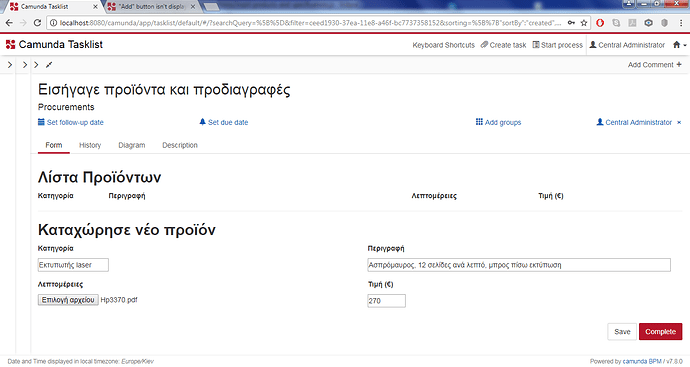Hi to all.
I’m facing an issue which has to do with a malfunction in my task form.
I have to fill in 4 input fields in my html form in order to add products in an html table in the same task form. I’ve defined in my code to show an “Add” button only if all of the 4 input fields are filled in. My problem is that although I have all of these fields filled in, this button isn’t displayed for some reason ![]() It looks like my javascript isn’t working. I’ve written my javascript in an external js file.
It looks like my javascript isn’t working. I’ve written my javascript in an external js file.
My screenshot:
My html:
<!DOCTYPE html>
<html lang="en">
<head>
<meta charset="UTF-8">
<meta name="viewport" content="width=device-width, initial-scale=1.0">
<meta http-equiv="X-UA-Compatible" content="ie=edge">
<title>Insert products and specifications</title>
</head>
<body>
<form role="form" name="insertForm" accept-charset="utf-8">
<h2><b>Λίστα Προϊόντων</b></h2> <!-- We set the heading of the HTML Table. -->
<div>
<table style="width:100%;">
<thead> <!-- We group the header content in the HTML Table. -->
<tr> <!-- The header content of the HTML Table is not repeated. -->
<th style="width:140px;">Κατηγορία</th>
<th style="width:600px;">Περιγραφή</th>
<th style="width:250px;">Λεπτομέρειες</th>
<th style="width:75px;" >Τιμή (€)</th>
<th></th>
</tr>
</thead>
<tbody ng-repeat="x in product track by $index"> <!-- The HTML Table is populated from the JSON Array "product", using a "ng-repeat" directive which is assigned to each row of the Table in order to repeat all the objects of the Array. -->
<tr> <!-- Each row of the HTML Table consists of 4 HTML Input Form fields and 1 button. -->
<td><input style="width:140px;" type="text" value="{{x.Category}}" /></td>
<td><input style="width:600px;" type="text" value="{{x.Description}}" /></td>
<td><input style="width:250px;" type="text" value="{{x.Details}}" /></td>
<td><input style="width:75px;" type="number" value="{{x.Price}}" /></td>
<td><input type="button" ng-click="removeProduct($index)" value="Remove" /></td> <!-- The "ng-click" directive is assigned to the "Remove" button and calls the function named "removeProduct" with the current "$index" when this button is clicked. -->
</tr>
</tbody>
</table>
</div>
<hr> <!-- We separate the HTML content of the page. -->
<div>
<h2><b>Καταχώρησε νέο προϊόν</b></h2> <!-- We set the heading of the HTML Form. -->
<div class="row"> <!-- We set the "1st row" of the HTML Form. -->
<div class="col-md-6"> <!-- We use "md" for "medium" screen devices of width equal to or greater than 992px and "6" for adding 6 columns. -->
<div class="form-group"> <!-- We use "form-group" for optimum spacing. -->
<label class="control-label" for="category">Κατηγορία</label>
<div class="controls">
<input style="width:140px;" id="category" type="text" ng-model="Category" /> <!-- The "ng-model" directive binds the value of the "Κατηγορία" input field to the created variable "Category" in AngularJS. -->
</div>
</div>
</div>
<div class="col-md-6">
<div class="form-group">
<label class="control-label" for="description">Περιγραφή</label>
<div class="controls">
<input style="width:600px;" id="description" type="text" ng-model="Description" /> <!-- The "ng-model" directive binds the value of the "Περιγραφή" input field to the created variable "Description" in AngularJS. -->
</div>
</div>
</div>
</div>
<div class="row"> <!-- We set the "2nd row" of the HTML Form. -->
<div class="col-md-6">
<div class="form-group">
<label class="control-label" for="details">Λεπτομέρειες</label>
<div class="controls">
<input style="width:250px;"
id="details"
type="file"
cam-variable-name="Details"
cam-variable-type="File"
cam-max-filesize="10000000" ng-model="Details" /> <!-- The "ng-model" directive binds the value of the "Λεπτομέρειες" input field to the created variable "Details" in AngularJS. -->
</div>
</div>
</div>
<div class="col-md-6">
<div class="form-group">
<label class="control-label" for="price">Τιμή (€)</label>
<div class="controls">
<input style="width:75px;" id="price" type="number" min="0" ng-model="Price" /> <!-- The "ng-model" directive binds the value of the "Τιμή (€)" input field to the created variable "Price" in AngularJS. -->
</div>
</div>
</div>
</div>
<div class="row"> <!-- We set the "3rd row" of the HTML Form. -->
<div class="col-md-4"> <!-- We use "md" for medium screen devices of width equal to or greater than 992px and "4" for adding 4 columns. -->
<div class="controls">
<input type="button" ng-click="addProduct()" ng-show="isAddFormValid()" value="Add" /> <!-- The "ng-show" directive shows the input element ("Add" button) only if the "isAddFormValid()" expression (function) returns "true". The "ng-click" directive is assigned to the "Add" button and calls the function named "addProduct()" when this button is clicked. -->
</div>
</div>
</div>
</div>
<script src="insert-products-and-specifications.js" charset="utf-8" cam-script type="text/form-script"></script> <!-- We call the external script file ("insert-products-and-specifications.js"). -->
</form>
</body>
</html>
My javascript:
var product = $scope.product = []; // Custom JavaScript creates a JavaScript Object and binds it to the current AngularJS $scope of the form as a variable named "product".
$scope.addProduct = function () { // We make a function named "addProduct".
var product = {}; // We add a new "product" to the Array.
product.Category = $scope.Category;
product.Description = $scope.Description;
if (!!$scope.camForm.fields[0].element[0].files[0]) {
product.Details = $scope.camForm.fields[0].element[0].files[0].name; // We check if the file is uploaded.
} else {
return; // If the file is not uploaded, it returns "undefined".
}
product.Price = $scope.Price;
$scope.product.push(product); // We use the value of the "product" input field to add a new "product" to the Array.
$scope.Category = ""; // We clear the TextBox "Κατηγορία".
$scope.Description = ""; // We clear the TextBox "Περιγραφή".
$scope.Details = ""; // We clear the TextBox "Λεπτομέρειες".
$scope.Price = ""; // We clear the TextBox "Τιμή (€)".
};
$scope.removeProduct = function (index) { // We make a function named "removeProduct".
var category = $scope.product[index].Category; // We find product's Category using "index" from the Array and binds it to the current AngularJS $scope of the form as a variable named "category".
$scope.product.splice(index, 1); // We use an index to remove a "product" from the Array.
}
$scope.isAddFormValid = function () { // We make a function named "isAddFormValid".
return ($scope.Category &&
$scope.Description &&
$scope.camForm.fields[0].element[0].files[0] &&
$scope.Price) ? true : false; // If all of the 4 parameters of variable "product" are added, the value will be "true", otherwise the value will be "false".
}
camForm.on('form-loaded', function() { // We hook into the lifecycle of Camunda SDK JS Form.
camForm.variableManager.createVariable ({ // We "create" (declare) a new process variable
name:'product', // named 'product' and
type:'json', // provide as type information 'json' used for serialization.
value:product
});
});
camForm.on('submit', function(evt) { // We hook into the lifecycle of Camunda SDK JS Form.
if (product.length<1) { // If no any "product" is added,
evt.submitPrevented = true; // an event handler prevents the form from being submitted by setting the property "submitPrevented" to 'true'.
}
});
Does anyone have any idea please?
Thanks,
Steve